Dualgram has many hidden shortcuts that may be difficult to be discovered on your own. So we list them here.
Learn them and you will be an expert Dualgramer. 🎥
Gestures
You can use gestures (tap, swipe) to change layouts or zoom quickly.
Layout
- Swipe Left - Picture-in-Picture (PiP)
- Swipe Right - Side-by-side (SBS)
- Double tap - Switch between front and back cameras
Picture-in-Picture (PiP) Layout
- Swipe Up/Down - Changes PiP shape
- Swipe with 2 fingers - Moves PiP in the direction of the swipe
- Tap and hold layout button - Shows the 9-grid to move the PiP
Side-by-side (SBS)Layout
- Swipe Up/Down - Changes the ratio
Zoom
- Pinch with 2 fingers - Zoom in/out (digitally)
- Tap zoom button - Change to narrower lens eg. 2x (optical zoom in)
- Double tap zoom button - Change to wider lens eg. 0.5x (optical zoom out)
- Tap and hold zoom button - Bring up zoom panel
Volume Buttons
When the volume up/down is pressed, or when remote bluetooth is clicked on, it will start/stop recording.
Widget
You can add a Quick Record widget onto your home screen (iOS 14 only). When you tap on the widget, the app will launch and immediately starts a recording session.
To add a widget, tap and hold on your home screen, then tap on the + icon on the top left.
Shortcuts
You can add an iOS Shortcut and setup a Quick Record.
Create new shortcut > Add Action > Open URLs > Enter dualgram://record (for Pro app enter dualgrampro://record) > Next > Add to Home Screen.
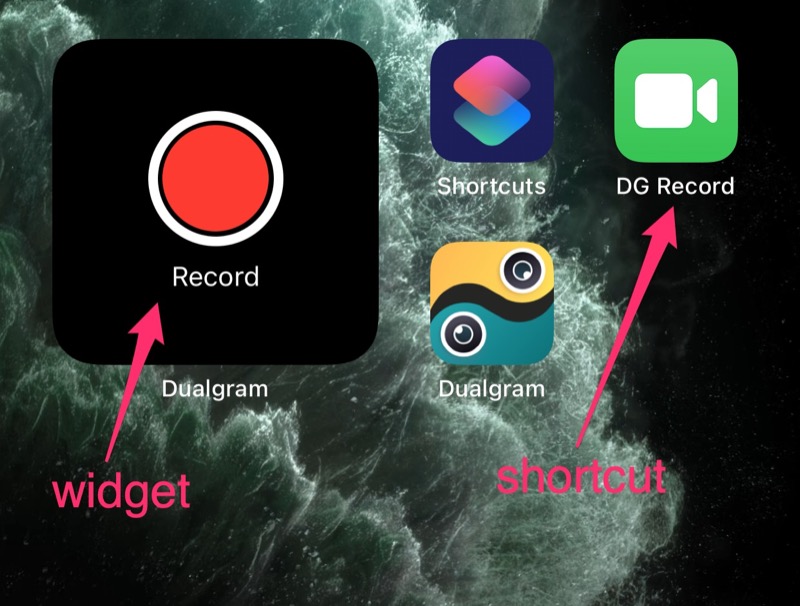 On iPhone home screen
On iPhone home screen
Teleprompter
A convenient text overlay to read your script word by word. By default it is disabled. To use, enable Teleprompter in Settings.
You can type your script directly into the textfield, or you can paste into it.
Tap on the T↓ button to scroll down.
Resolution & FPS & Stabilization
These settings can be accessed in the camera config button at the top right of the red record button.
The app allows configuration of the individual back & front cameras, up to 4K resolution and 60 FPS. Depending on the iPhone model, certain configurations would not be supported, so you have to try out to know.
The same stabilization will be configured for both back & front cameras. Do note that Cinematic stabilization will have a lag in the preview video. This lag will only be experienced during recording in the live preview video, but will NOT have any lag (or de-sync) in the recorded video file.